
|
Cookbook
Topics |
Install On IIS 10Summary: Install PmWiki on Windows 10 and IIS 10
Version: 2023-01-18
Prerequisites: See below
Status: Living document
License: GNU free documentation licence
Maintainer: skiwi
Discussion: InstallOnIIS10-Talk?
DescriptionHow do I host a PmWiki website on Internet Information Services 10? e.g. for Windows 10. Prerequisites
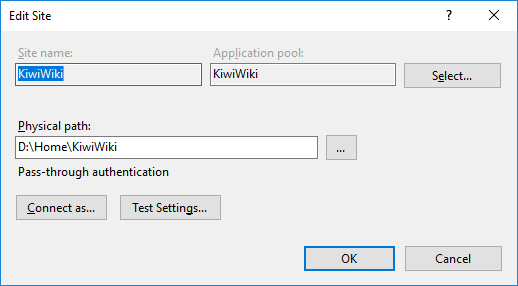 Site basic settings 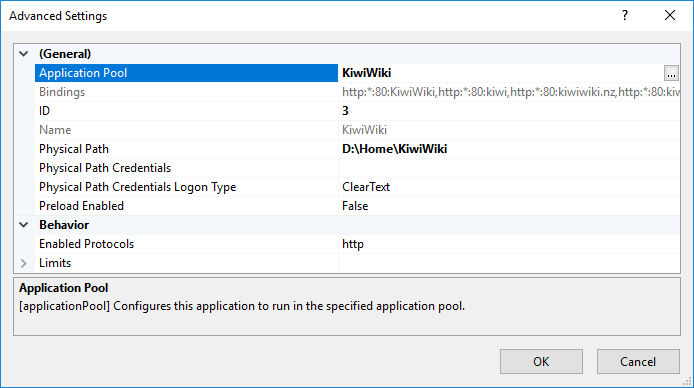 Site advanced settings InstructionsThese instructions were based on Windows 10 home, therefore Windows Server Manager was not available.
Create folders for your website on the server, eg \\The-server\home\website\
eg \\The-server\home\website\pmwiki\
Note: physically this is a directory such as 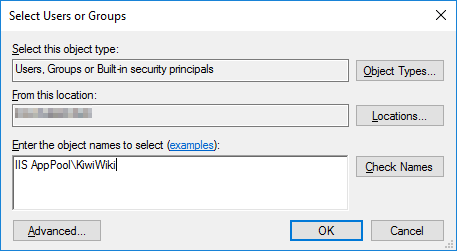 Set site's specific application pool identity The site specific application pool identity looks like this " 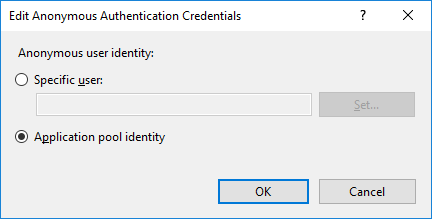 Set website to use application pool identity 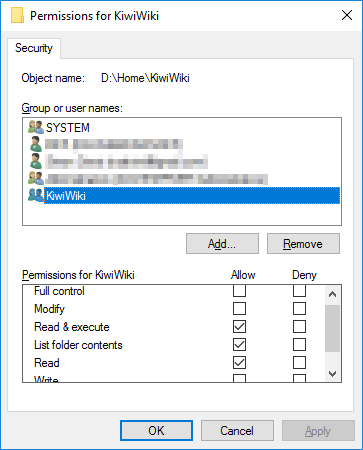 Website folders permissions 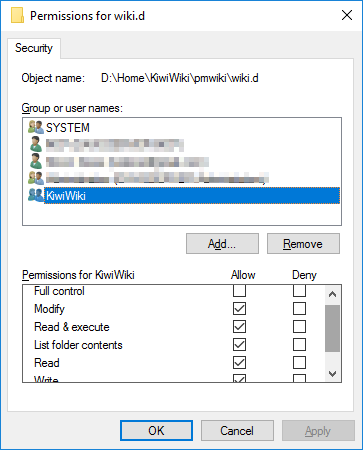 wiki.d folder permissions IIS configuration from IIS Manager
You may wish to configure the website
File PermissionsEnsure the "virtual application pool identity"[1](approve sites)[2](approve sites) ( For the folder If you wish to enable uploads add the "virtual application pool identity" ( Setup a secure service in IISYou will want a certificate, a self-signed certificate won't cut it these days
NotesIf you copied your PmWiki site from elsewhere you may have to delete the To increase the file upload size above 30MB ensure that
ConfigurationsThe following are configuration options that may be useful 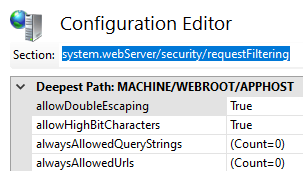 Query strings containing "+" signFrom StackOverflow: '+' symbol problem in URL in IIS 7.x IIS7 introduced new URL filtering rules for security reasons. So '+' sign is blocked by default as part of security reason in URL. To resolve this issue set allowDoubleEscaping="true" in <system.webServer> <security> <requestFiltering allowDoubleEscaping="true"> </requestFiltering> </security> Release notes
See also
ContributorsCommentsSee discussion at InstallOnIIS10-Talk? |
tahi Page last modified on 2023 Jan 17 20:53
Edit - History - Recent Changes - WikiHelp - Search - email page as link -> mailto:?Subject="KiwiWiki: Install On IIS 10"&Body=