
|
Aotearoa
Topics |
Website setupHow to set up a website using your wiki. Before you do this
PreparationWhile you can test and operate your website simply using an IP address, eg http://203.118.185.95(approve sites) it is much easier and more memorable to acquire a domain name. There are a number of domain name registrars. Registering a domain is done online, the hardest part is deciding on your domain name!. Having registered and paid for a domain name you will receive an email from your registrar giving you a login to the registry. This login allows you to
Ideally your ISP will have given you a fixed IP address. This will be the case if you have cable broadband, but less likely if you have an ADSL connection. For more on dynamic IP addresses try
Other instructions are A couple of commercial providers are Because we don't use a dynamic IP address there is little more we can add - except to suggest that you find an ISP who provides one as part of the base package! SecurityIf you are going to host a website it goes without saying that you should run a software firewall and antivirus software on the host computer. - see software for some free for personal use products. It is highly recommend that you make the small investment required to purchase a router, if you do not already have one, (see also home networking) for the significant extra security if provides. Making the connectionThe last step is to associate your domain name and external IP address with your web server. You may have to overcome the following obstacles
Details to follow. RouterCheck your router vendor's website for setup instructions. The general idea is as follows. Your router will have a browser accessible configuration interface. Generally these are password protected and you are recommended to set a password. Access the router via your browser, perhaps at http://10.1.1.1/(approve sites) for an ADSL router or http://192.168.2.1/(approve sites).
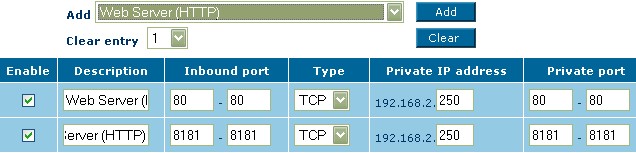 After setupOnce you have a fully working configuration
These will become very valuable if something stops working in the future. |
tahi Page last modified on 2021 Aug 23 12:06
Edit - History - Recent Changes - WikiHelp - Search - email page as link -> mailto:?Subject="KiwiWiki: Website Setup"&Body=